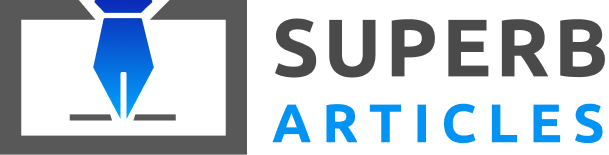The original Eurotherm 3216 temperature controller provides accurate control of not only temperature, but also other process variables as well as a multitude of innovative features that are not typically found in this controller class.
The greatest feature of this controller is that it is so simple and easy to use. To configure the functions that you need to control your process, there is a Quick Start code. Therefore, you can begin to use the controller straight out of the box, including alarms, control options, measurement range and input sensor type.
In some instances, it may be necessary to know how to clone a Eurotherm 3216 temperature controller. The term “clone” under these circumstances refers to saving configure information to a clone file. Then, you will be able to load the file onto a second controller.
For this explanation, we will be using the Eurotherm 3216 with the USB clip, which is also compatible with other temperature controllers in the 3000 series, the mini8 and the nanodac. With a communications module, or with a Eurotherm configuration station, you can also clone controllers of the 2000 series.
Getting Started
Before you get started with cloning, you will need to install the iTools software package. You will also need the proper driver for your USB clip. The software can be downloaded right from the manufacturer’s website.
Start by connecting to your controller. The clip features a five-pin connector, which plugs into a socket located on the side of the temperature controller. Make certain the pins are correctly aligned and then snap it into place. You can fit the device into the sleeve it you prefer, but he connector can be inserted either way. Once you have connected the clip to the controller, you are ready to plug the USB into your computer.
Scan
The next step is to open the iTools software and push “Scan”. Now choose, “Connect via CPI or IR cable” and push “OK”.
Because the controller is connected with the CPI clip, you can also choose “Scan all device addresses”. Regardless of the address configured on the temperature controller, it will be found at address 255.
After detecting the instrument, if you did not choose “Terminate scan when first device is found”, do so now by pressing scan again. This will prevent further scans. Before you proceed, make certain that the controller has completed the synchronization process.
Save
To clone your controller, select the “Save” icon located in the toolbar at the top. Find the appropriate directory on the computer where you want to save the file. Name the file and make sure it is saving as a .uic file. Now, simply click “Save”. Just remember to select “Remove” in order to disconnect your Eurotherm 3216 safely.